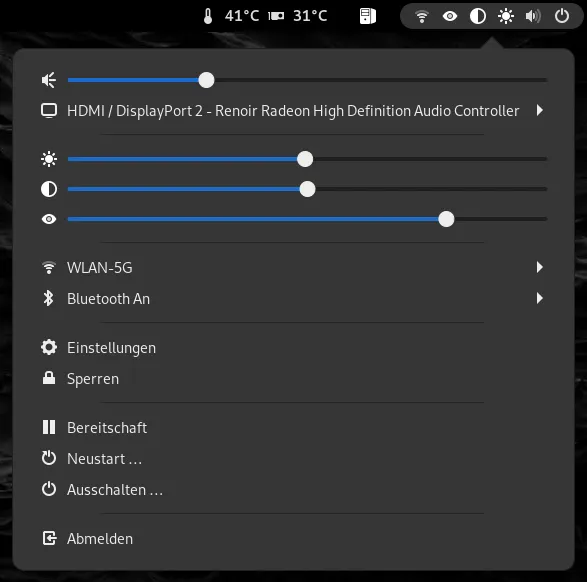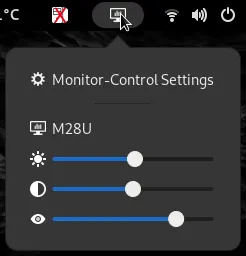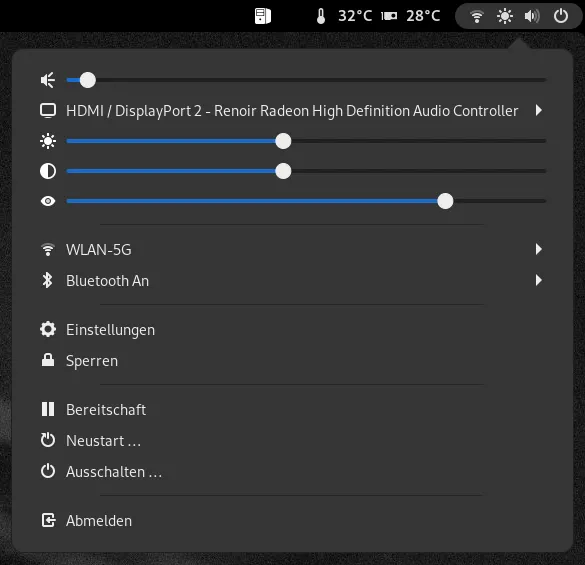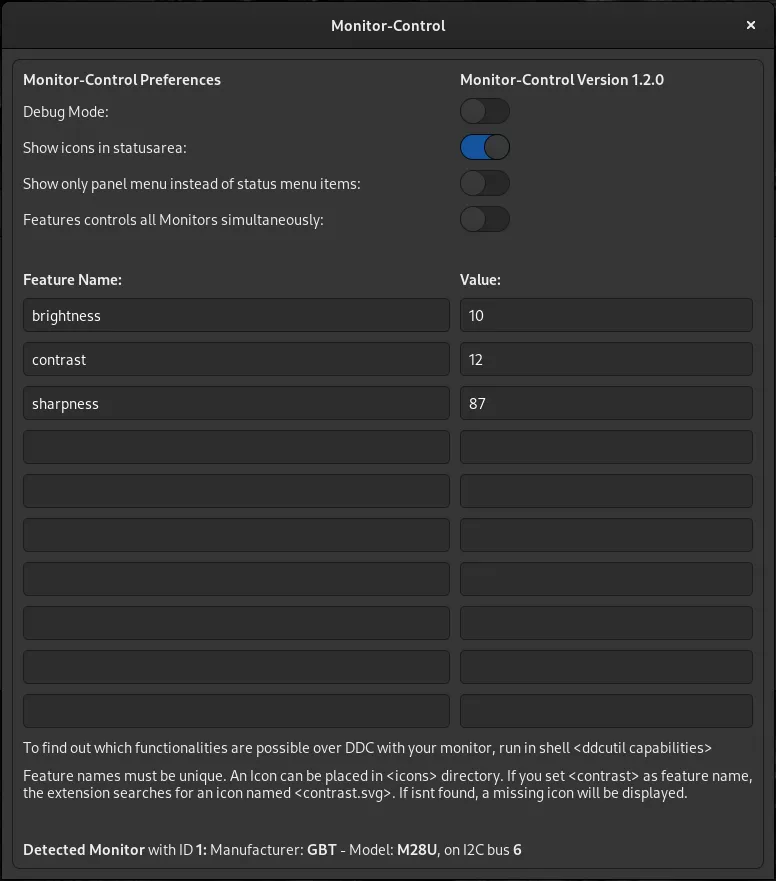Ein Gnome Shell Extension um Einstellungen am Monitor über DDC mittels DDCutil zu übermitteln. Somit können je nach Monitor Hersteller und Modell, Dinge wie Helligkeit, Kontrast, Lautstärke etc. vom Gnome Shell Extension bzw. Desktop aus, eingestellt werden.
Installation
ZIP Paket herunterladen und im folgenden Verzeichnis entpacken: /home/[USER]/.local/share/gnome-shell/extensions Und ggf. das vom entpacken erstellte Verzeichnis wie folgt umbenennen: Monitor-Control@sven.kramer Einstellungen im Extension Manager setzen
Beschreibung
Welche Möglichkeiten der Monitor bietet, wird wie folgt ermittelt:
ddcutil capabilities
Model: GIGABYTE
MCCS version: 2.2
Commands:
Op Code: 01 (VCP Request)
Op Code: 02 (VCP Response)
Op Code: 03 (VCP Set)
Op Code: 07 (Timing Request)
Op Code: 0C (Save Settings)
Op Code: E3 (Capabilities Reply)
Op Code: F3 (Capabilities Request)
VCP Features:
Feature: 02 (New control value)
Feature: 04 (Restore factory defaults)
Feature: 05 (Restore factory brightness/contrast defaults)
Feature: 06 (Restore factory geometry defaults)
Feature: 08 (Restore color defaults)
Feature: 0B (Color temperature increment)
Feature: 0C (Color temperature request)
Feature: 10 (Brightness)
Feature: 12 (Contrast)
Feature: 14 (Select color preset)
Values:
01: sRGB
02: Display Native
04: 5000 K
05: 6500 K
06: 7500 K
08: 9300 K
0b: User 1
Feature: 16 (Video gain: Red)
Feature: 18 (Video gain: Green)
Feature: 1A (Video gain: Blue)
Feature: 52 (Active control)
Feature: 60 (Input Source)
Values:
01: VGA-1
03: DVI-1
0f: DisplayPort-1
11: HDMI-1
Feature: 87 (Sharpness)
Feature: AC (Horizontal frequency)
Feature: AE (Vertical frequency)
Feature: B2 (Flat panel sub-pixel layout)
Feature: B6 (Display technology type)
Feature: C6 (Application enable key)
Feature: C8 (Display controller type)
Feature: CA (OSD/Button Control)
Feature: CC (OSD Language)
Values:
01: Chinese (traditional, Hantai)
02: English
03: French
04: German
06: Japanese
0a: Spanish
0d: Chinese (simplified / Kantai)
Feature: D6 (Power mode)
Values:
01: DPM: On, DPMS: Off
04: DPM: Off, DPMS: Off
05: Write only value to turn off display
Feature: DF (VCP Version)
Feature: FD (Manufacturer specific feature)
Feature: FF (Manufacturer specific feature)
ddcutil getvcp 10
VCP code 0x10 (Brightness ): current value = 49, max value = 100ddcutil getvcp 12
VCP code 0x12 (Contrast ): current value = 49, max value = 100ddcutil getvcp 87
VCP code 0x87 (Sharpness ): current value = 8, max value = 10
Folgende Optionen stehen in der Extension derzeitig zur Verfügung:
- Debug Mode
Produziert Meldungen in der Gnome Log - Show icons in statusarea
Zeigt zu den Einstellungsreglern im Systemmenü zusätzlich Icons im Statusfeld (rechts oben), diese können auch mittels Mousehover mit dem Mausrad eingestellt werden, ohne das Menü zu öffnen. Diese Option ist nur funktionell, wenn ein einzelner Monitor betrieben wird, oder aber bei mehreren Monitoren die Option ‚Feature controls all monitor simultaneously‘ aktiv ist - Feature controls all monitor simultaneously
Für alle Monitore ein Regler pro Feature. Sobald beispielsweise die Helligkeit eingestellt wird, wird diese Einstellung an allen Monitoren übermittelt. Sinnvoll wenn man beispielsweise drei gleiche Monitore parallel betreibt. - Show only panel menu instead of status menu items
Anstelle Regler im Statusmenu, wird ein eigenes Panelmenü verwendet
Eine Anmerkung bezüglich den Icons die im Statusmenü vorangestellt sind: Diese liegen im Extension Verzeichnis unter „icons“ im SVG 16×16 Pixel Format vor. Die Extension sucht beispielsweise beim Eintrag „brightness“, das Icon „brightness.svg“ im „icons“ Verzeichnis. Sollte ein Icon nicht gefunden werden, wird ein generelles „missing“ Icon benutzt, in diesem Falle müsste ein eigenes Icon für das Feature erstellt werden.
Und eine weitere Anmerkung bezüglich zwei Helligkeitsregler im Statusmenü: Sollte dies der Fall sein, so wird einer der Helligkeitsregler vermutlich vom Gnome selbst stammen, meist ist dieser sogar ohne Funktion. Dies lässt sich im Grub mittels Kernel Parameter abstellen:
In /etc/default/grub acpi_backlight=none wie folgt eintragen:GRUB_LINUX_DEFAULT="quiet acpi_backlight=none"
Wenn was schief läuft
Die Gnome Shell Extension ist bei mir produktiv im Einsatz, aber falls es doch mal haken sollte:
Debug im Extension aktivieren und die Gnome Log durchsuchen:journalctl -xe /usr/bin/gnome-shell | grep Monitor-Control
Frage & Antwort
Warum ist diese Extension nicht im Gnome Extension Verzeichnis aufgelistet?
Gnome Extensions lade ich erst in das Gnome Extension Verzeichnis hoch, sobald diese den alpha / beta Status verlassen haben, aus meiner Sicht robust genug sind. Dies geht auch mit den Gnome Extension Developer Richtlinien einher.
In Planung
Multimonitor SupportFirst attempt is done- Support more features, not only range setting features
Scrollable statusarea icons- Code cleanup
Download & Changelog
Monitor-Control 1.2.1 13.98 KB 3. Februar 2022
- Added Gnome 42 Compatibility
- Added monitor detection by opening extension preferences
- Added first attempt for multimonitor support (needs more testing)
- Added ‚one to rule them all‘ feature, each feature controls all monitors simultaneously